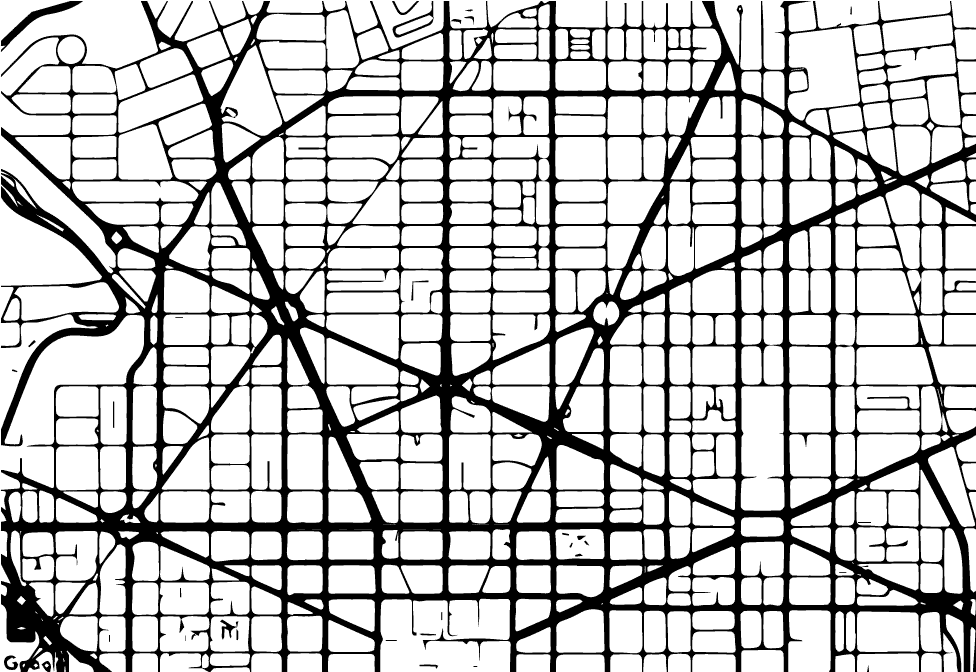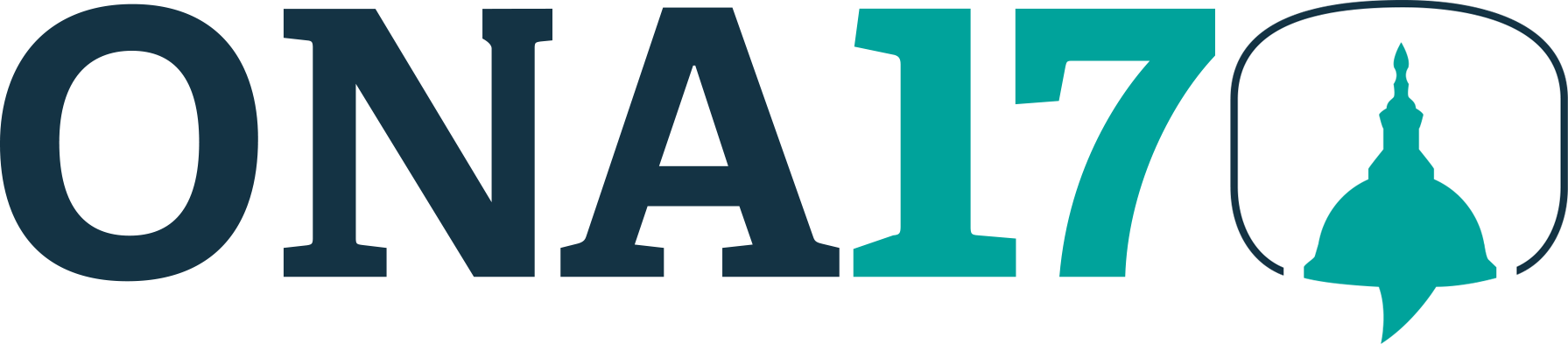Can you build your own schedule? Fave those can’t-miss-sessions? Keep a handy pocket guide of everything happening at ONA17? You bet.
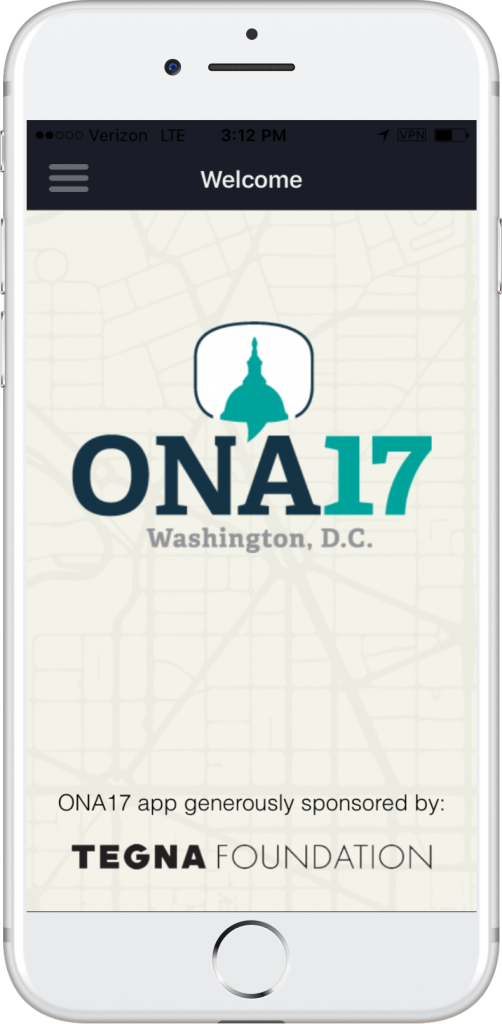 Our free, easy-to-use mobile app will help you create a personalized schedule with a few simple taps. (If you want to view live blogs and video during the conference, session pages on our website schedule will host those, as they have in years past.)
Our free, easy-to-use mobile app will help you create a personalized schedule with a few simple taps. (If you want to view live blogs and video during the conference, session pages on our website schedule will host those, as they have in years past.)
Quick Guide
- Download the “Grenadine Event Guide” app on iOS or Android.
- Enter code ONA17 to get started.
- From the welcome page, tap the menu icon in the upper left-hand corner and you’re on your way!
Need more detail? We’ve provided a comprehensive walk-through below.
If you downloaded the app last year, you’ll just need to do a quick update. Go to the menu, then select “options”, then “switch conference”, where you then fill in this year’s ONA17 code.
The ONA17 mobile app is generously supported by Tegna Foundation.
![]()
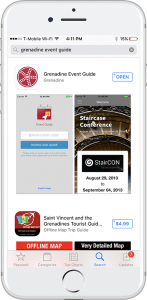
Getting the App
For ONA17, we are using the Grenadine Event Guide, available for both iOS and Android.
Or you can search your app store of choice for “Grenadine Event Guide.”
Getting Started
Once you’ve downloaded the app, it will prompt you for an event code. The code is simply ONA17.
You’ll see a welcome page. In the upper left-hand corner, you’ll see a menu icon, which you can tap.
In the menu, you can select “Schedule.”
From there, you can navigate to any day of the conference and scroll through the list of sessions.
Build Your Own Schedule
If you want to add a session to your personal program, just tap on the “plus” icon.
To find your program, tap on the menu icon in the upper left-hand corner as before, and you’ll see “My Program.” Tap, and you should have a list of all of your favorite sessions.
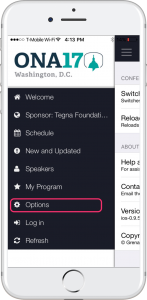
Updates and Troubleshooting
The app will always have the latest changes reflected, so we recommend refreshing early and often. Simply pull down to refresh on the schedule page and any updates will be added to your schedule, along with handy “updated” flag to show you which events have had changes.
Suspect something isn’t correct? Grenadine has a helpful feature that allows you to reload the guide without losing your customized schedule.
- First, click on the menu button in the upper left-hand corner.
- Next, click on “Options”
- Next, click “Reload guide”
The guide should repopulate with new information for you.
Need to replace your ONA16 guide?
Some of our most loyal community members have the ONA16 guide loaded, and have asked how to replace it with the ONA17 guide.
- First, click on the “menu” button in the upper left-hand corner.
- Next, click on “Options.”
- Finally, click on “Switch Conference Guide.” You’ll be prompted to entire a new code, which is ONA17.